Itez news
Stay up to date with the latest stories and commentary brought to you by itez, a handy service for purchasing crypto.
Subscribe
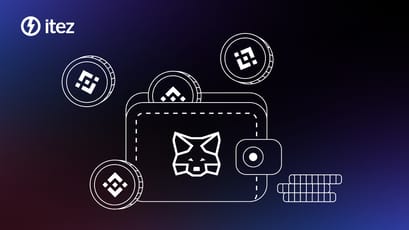 Connect MetaMask to Binance Smart Chain (BSC): a comprehensive guide
Connect MetaMask to Binance Smart Chain (BSC): a comprehensive guide
Learn how to connect MetaMask to Binance Smart Chain (BSC) with our comprehensive step-by-step guide.
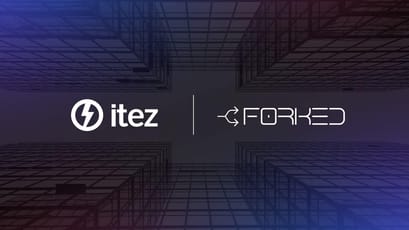 itez has become a sponsor of FORKED!
itez has become a sponsor of FORKED!
FORKED is a pivotal gathering for founders of rapidly growing companies at crucial stages of their development.
 Best cold wallets of 2024
Best cold wallets of 2024
Read through it, and you'll discover what cold wallets are, their advantages, how to choose the perfect option for your needs, and which wallet can be deemed the best in 2024.
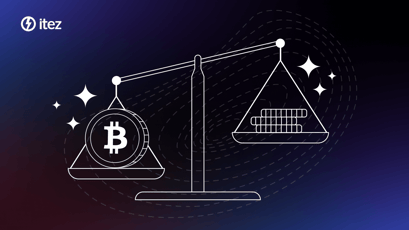 Margin trading crypto: a comprehensive guide to leveraged trading
Margin trading crypto: a comprehensive guide to leveraged trading
You've probably heard the term margin trading at least once in your life. We'd actually be surprised if you answered "no"! After all, this type of trading is one of the oldest and remains the most common one. Like all successful ventures, it evolved and kept up with the times to grow into what we're discussing today – cryptocurrency margin trading.
 What's interesting about NBX Warsaw 2024
What's interesting about NBX Warsaw 2024
Next Block Expo is a European blockchain festival, one of the largest European web3 events.
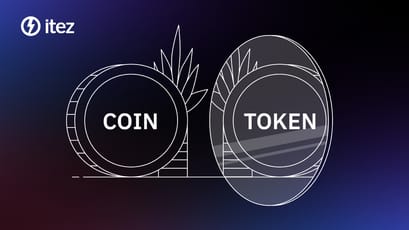 The difference between coin and token: understanding crypto assets
The difference between coin and token: understanding crypto assets
Discover the key differences between coins and tokens in the cryptocurrency ecosystem. Learn about their features, roles, and examples in this comprehensive guide.
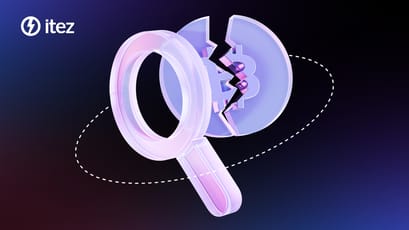 12 facts you need to know about the Bitcoin halving 2024
12 facts you need to know about the Bitcoin halving 2024
Learn what crypto community members should know about Bitcoin halving 2024.
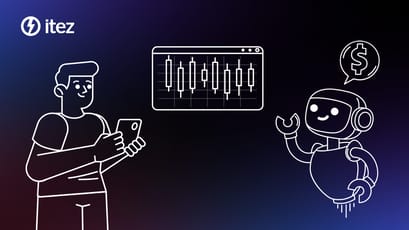 What is algo trading and how does it work? A comprehensive guide
What is algo trading and how does it work? A comprehensive guide
In this piece, we'll delve into the intricacies of an innovative trading method called algorithmic trading, offering you insights into its workings.
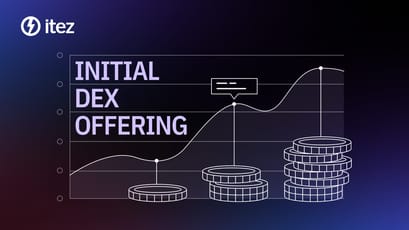 A comprehensive guide to IDO (Initial DEX Offering)
A comprehensive guide to IDO (Initial DEX Offering)
Learn everything you need to know about IDO (Initial DEX Offering) - what it is, how it works, its benefits, and how to participate in it.
 How high can Bitcoin climb with halving? Top price predictions review
How high can Bitcoin climb with halving? Top price predictions review
We compiled Bitcoin forecasts from prominent participants in the crypto industry into a single review.


